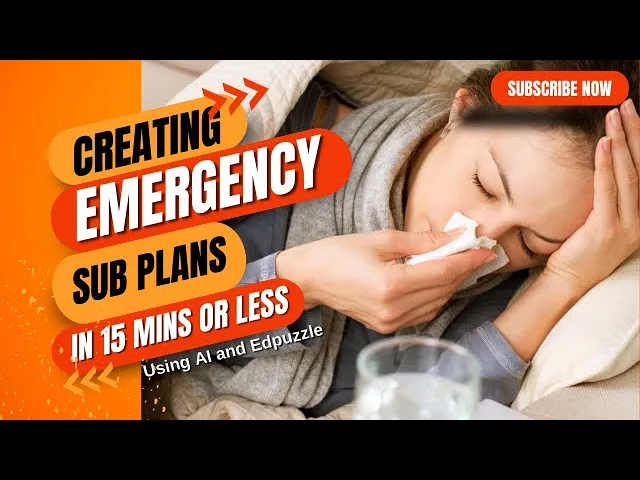
Why You Should Stop Writing Sub Plans While Sick
It is the worst feeling in the teaching profession. You wake up at 5:00 AM with a fever. You know you should stay home, but the sheer effort of creating a substitute teacher plan feels harder than just dragging yourself to work. You have to locate the schedule, explain the seating chart, and invent meaningful work that doesn't require you to be there.
For decades, teachers have chosen to work while sick just to avoid this administrative nightmare. But in 2025, you do not have to be a martyr. By using AI correctly, you can generate a rigorous, "sub-proof" lesson plan from your phone in under five minutes, allowing you to prioritize your health without sacrificing your classroom's productivity.
Step 1: Input Your Daily Schedule to Ensure Accurate Timing
The biggest mistake teachers make when using AI for sub plans is asking for a generic "Lesson Plan." If you ask ChatGPT for a lesson plan, it assumes you are teaching it. A sub plan is different; it is a logistical document first and a teaching document second.
To get a usable result, you must first give the AI the "Context Dump." This ensures the substitute knows exactly when to transition students so chaos doesn't ensue during the gaps.
Copy and paste this context block first:
Context: "I am a [Grade Level] teacher. I am out sick today. School starts at 8:00 AM and ends at 3:00 PM. Lunch is 11:30-12:15. Specials are 1:00-1:45. We are currently studying [Current Topic, e.g., The American Revolution]."
Step 2: Generate Low-Tech Activities That Don't Require Logins
Once the AI understands your schedule, you need a prompt that prioritizes simplicity. A substitute teacher likely doesn't have your login passwords, and student devices often fail when the regular teacher isn't there to troubleshoot. You need low-tech, high-engagement activities that "just work."
Use this specific prompt to generate the plan:
The Prompt: "Act as an experienced Classroom Manager. Create a full-day emergency sub plan for my class based on the schedule above.
Constraints:
No Tech Required: The sub might not have computer access. All activities must be doable with paper, pencil, and the textbook/whiteboard.
Self-Contained: Activities must be simple enough for a non-expert to explain in 2 minutes.
Over-Plan: Include an 'Early Finisher' activity for every block so the students are never idle.
Output: A minute-by-minute schedule. For the main lesson, create a 'Jigsaw' reading activity using the textbook chapter on [Topic]. Include a script for the sub to read aloud for the morning announcement."
Step 3: Create "Evergreen" Plans That Work for Any Day of the Year
If you want to solve this problem permanently, you can use AI to build a "Digital Sub Binder" that lives in your Google Drive. This is a one-time setup that saves you from panic for the rest of the year.
Ask the AI to generate three "Evergreen" days of plans that are not tied to a specific date or unit.
Day 1: A Review Game Tournament (AI generates the general trivia questions).
Day 2: A Creative Writing Workshop (AI generates the story starters and rubric).
Day 3: A "Design Your Own School" Project (AI generates the constraints and success criteria).
Upload these PDFs to a folder shared with your school secretary. Now, when you wake up sick, your text to the principal is just three words: "Use Folder A."
Automate the Grading Process So You Don't Return to a Pile of Work
The secondary fear of taking a sick day is the mountain of grading waiting for you when you return. You can solve this by changing how you assess the sub work.
Instead of asking the sub to collect a stack of worksheets (which you will have to grade), ask the sub to have students swap papers and grade them as a class using an AI-generated answer key.
Prompt Addition: "Create a simple, student-friendly answer key for the activity above. Include a script for the sub to guide the class through peer-grading."
This ensures students get immediate feedback, and you walk back into a clean desk the next morning.
Watch This Tutorial on Creating Emergency Sub Plans
For a visual walkthrough on how to set this up using different AI tools, watch this guide. It shows you exactly what the output looks like and how to tweak it.
Offloading Instruction to AI Tutors
If your students do have reliable access to devices, you can go a step further. Instead of leaving a worksheet, you can instruct the sub to write a specific prompt on the board. The students then type that prompt into their own AI tools (like ChatGPT Edu).
The AI then acts as their private tutor for the period, quizzing them on the unit you just finished. We discuss this strategy of turning AI into a tutor in our detailed guide on how to use AI for teachers to save time.
Ready to automate the rest of your job?
If you want to have these kinds of prompts ready for every situation, from lesson planning to parent emails, check out the Teacher's Complete Package. It gives you the exact scripts you need to reclaim your time.




