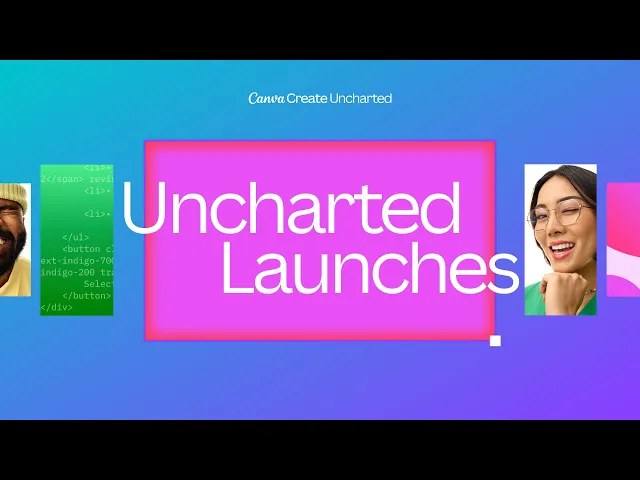
The Design Dilemma
You have a great lesson plan, but your slides look like they were made in 1995. Or, you need a worksheet for tomorrow's lab, but you are staring at a blank Word document. In the past, making things look "professional" took hours of fiddling with fonts and margins.
AI tools in education are not just for writing text; they are for visualizing it. Canva has launched a suite of AI features specifically for teachers (often referred to as "Magic School" or Magic Studio for Education) that solves this design problem. It allows you to turn a boring text prompt into a fully designed presentation, worksheet, or poster in seconds.
What is Canva Magic School (Magic Studio)?
Canva has always been the go-to for easy design. But with its new Magic Studio features, it has become an intelligent assistant. It uses AI to build the entire structure of your materials for you.
Magic Design for Slides: You type "Create a 10-slide presentation on the Water Cycle for 5th graders." It generates the slides, finds the images, writes the bullet points, and applies a consistent color scheme instantly.
Magic Switch: You have a great presentation, but you need it as a text document for a student with accessibility needs. One click transforms your slides into a formatted Google Doc or blog post.
Magic Write: This is built directly into your design. If you need a paragraph about "The causes of the Civil War" for your poster, you don't have to leave Canva. You just ask Magic Write to generate it right on the canvas.
Killer Feature: The "Magic" Worksheet
The hardest part of making a worksheet is the layout.
The Old Way: You draw boxes, try to align text, and get frustrated when the formatting breaks.
The AI Way: You type "Create a worksheet about fractions with 5 practice problems and a coloring section." Canva generates the layout, the math problems, and the graphics. You just hit print.
How to Use It: The "Text-to-Teaching" Workflow
Start with text: Use a Vertech Academy prompt (like our Lesson Planner) in ChatGPT to generate your high-quality lesson content.
Move to Canva: Copy that content.
Magic Design: Open Canva, click "Magic Design," and paste your content. Watch it turn your text into a visual deck.
Refine: Use Canva's drag-and-drop tools to swap images or change colors.
Safety and Privacy
Canva for Education is widely trusted by districts because it is FERPA and COPPA compliant.
Safe for Students: If your school has an enterprise license, students can use these AI tools safely within a "walled garden" that filters out inappropriate content.
Cost: Canva for Education is 100% free for K-12 teachers and students. If you are paying for it, you shouldn't be. Verify your teacher status on their website to get the premium features for $0.
Try This Today: The "Instant Deck" Test
Go to Canva.com.
Click the "Magic Studio" icon.
Select "Magic Design for Presentations."
Type: "A fun introduction to Shakespeare for high schoolers."
In under a minute, you will have a slide deck that looks like it was designed by a professional artist.
Teacher guides to using magic AI in the classroom This video by Canva shows exactly how to use features like Magic Write and Magic Design to transform your existing teaching materials instantly.




